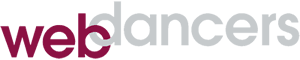Power Searching in Gmail

One way that Gmail is very different from older, locally installed email programs is the way it uses search. Did you realize that every view of your email, including the inbox, sent mail, spam, trash and all of your “folders” are actually search results? In fact, there is only one place in Gmail where mail is physically stored and that’s in the “All Mail” folder. For everything else, Gmail creates and executes searches for you, behind the scenes, that shows you the email that you’ve requested.
You can also type these searches manually into the search bar, allowing combinations that are unavailable through point-and-click. For example:
from: Chris label:Family
Messages from Chris that are also labeled Family
list:nl@bteam.co “social media”
Messages from the mailing list at nl@bteam.co that contains the exact phrase “social media”
filename:mylosthomework.doc
The message that contains your lost homework attachment
cc:David after:2012/06/01
Messages that were cc’d to David after June 1st
from:June is:starred
Messages from June that you have marked with a star
in:anywhere Freddy
Messages in All Mail, Spam or Trash that contain the word “Freddy”
A complete list of advanced search operators is available on the Gmail Help site.

You can include advanced search in filters that automate the sorting of incoming mail. Say for example that your boss sends you weekly spreadsheets that you would like to store with a specific label. After entering the search terms in the search box (e.g. from:theboss@headquarters.com filename:xls), click the drop-down arrow in the box and select “Create filter with this search”. Assign a label as the filter’s action and voilà, the messages automatically end up where they belong.
Gmail’s powerful search tools allow you to bring order to the vast amounts of mail that you undoubtedly have stored there. Even if all 5,000 pieces of mail are in your inbox, advanced searching can lead you to the messages that you seek.